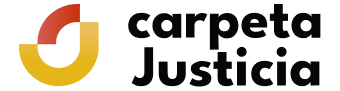What operating systems can I use for this procedure?
Due to the large number of operating systems that exist today and the speed at which they evolve, the most optimal way to check the requirements of operating system is using the "Check link if your computer meets the minimum requirements for the processing" associated with each procedure.
What do I need to configure on my browser in order to carry out this procedure?
There are several things that you need to have correctly configured on your browser in order to carry out this procedure:
1. Have JavaScript activated
In order to sign and send the application, your browser must have Javascript activated.
The process for activating JavaScript may vary depending on the browser you use. Check the help option if you are unsure.
For example:
To activate Javascript using Mozilla Firefox
- On the menu bar click “Tools” and then “Options…” If the menu bar is deactivated, click on the “Firefox” tab and select “Options” and then “Options”
- Select the “Content” tab
- Click the “Activate JavaScript” box
- Click on “OK”

To activate Javascript using Internet Explorer
- On the menu bar, click “Tools” and then “Internet Options”
- Select the “Security” tab
- Click the “Custom level ” button
- Go to the “Automation” options
- Activate the “Enable” box in “Active scripting”
- Click on “OK”

To activate Javascript using Google Chrome
- On the menu bar, click on the spanner icon
- Select the “Configuration” option
- At the bottom, select “Show advanced options…”
- In the “Privacy” section, select “Content configuration”
- In the “JavaScript” section, activate the “Permit all sites to run JavaScript (recommended)” box
- Click on “OK”

2. Disable the pop-up blocker
In order to view the documents associated with this procedure (submissions receipt and the actual certificate requested), you must disable your browser's pop-up blocker.
Check the help option if you are unsure.
For example:
To disable the blocker on Mozilla Firefox 3.6
- On the menu bar click “Tools” and then “Options…”
- Select the “Content” tab
- Switch off the “Block pop-ups” box
- Click on “OK”

To disable the blocker on Internet Explorer 8
- On the menu bar, click “Tools” and then “Internet options
- Select the “Privacy” tab
- Switch off the “Turn on pop-up blocker” box
- Click on “OK”

If you also have a Google, Yahoo or other similar service toolbar on your browser, you will need to check that this toolbar does not block pop-ups either.
For example:

3. Do not use TLS 1.1 or TLS 1.2 secure transport protocol
Our procedures are not currently prepared to function with TLS 1.1/1.2 secure transport protocols.
If you are using the latest versions of Internet Explorer, you must deactivate these protocols. Follow these instructions to do so.
- On the menu bar, click “Tools” and then “Internet Options”
- Select the “Advanced Options” tab
- Go to the “Security” options
- Deactivate the “Use TLS 1.1” and “Use TLS 1.2” boxes
- Click on “OK”
What information do I need to provide if I contact the Ministry of Justice about a problem?
If you have any problem that you have not been able to resolve by following the instructions above, please visit the Contact page and submit the following information using one of the channels indicated:
- Personal details in order to track your application. Name, surname(s) and National Identification Card (DNI) number.
- Details on the time of the error. Date and time of the application.
- Type of user certificate that you are using, (for example electronic National Identification Card (DNI) or CERES of the Spanish Royal Mint) and its expiry date.
- The type of client certificate device used (installed on the browser, on an encryption card, on a USB-type external memory...)
- Type and version of browser you are using. For example, Internet Explorer (version 6, 7, 8, etc.) or Mozilla Firefox (version 3.5, 3.6, etc.)
- Type of operating system and version you are using. For example, Windows (XP, Vista, 7, etc.) or Linux (Ubuntu, Guadalinex, etc.).
- Version of Java virtual machine installed on your computer (1.5.0.22, 1.6.0.24, etc.).
- Results obtained with the Check that your computer meets the requirements necessary to carry out the procedure link.
If the procedure involves payment of a fee:
- Type of payment made (Direct debit or Credit Card Payment).
- Bank in which the charge is debited or credit card issuer.
- Error codedisplayed on screen, if applicable.
Please check that your computer has:
- The pop-up blocker disabled. This is necessary in order to download the application receipt and the certificate itself (more information).
- JavaScript activated. Necessary in order to make your application (more information).
Information and help
- Preguntas Frecuentes: Cl@ve
- Inhabilitación de Registros de la Propiedad, Mercantiles y de Bienes Muebles
- Digital certificate. Authentication and signature
- Regulations
- Calendar of non-working days
- Electronic Register of the Ministry of Justice
- Quejas y sugerencias
- Services
- Personal Data Protection
- Ministry of Justice Open Data
- Frequently Asked Questions
- Electronic DNI
- Electronic stamp verification
- Electronic consultancy
- Help. Getting Started
- List of electronic means citizens may use to communicate in the Virtual Head Office
- Solve your doubts
- Frequently asked questions in the application for Civil Registry certificates: birth, marriage and death