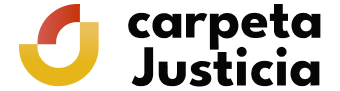What is the Virtual Head Office?
It is the electronic address available to citizens via the telecommunications network, which is owned, managed and administered by a Public Administration, administrative body or entity in the exercise of their competencies (Article 10 LAECSP).
Is Virtual Office the same as Virtual Head Office?
No, the Virtual Head Office is not the same as the virtual Office.
The electronic offices are regulated and standardised, for which reason they entail commitments, responsibilities and requirements which are not required for virtual offices, although these should evolve into Electronic Offices.
What is included in the Virtual Head Office?
All the procedures and services that require authentication by the Public Administration or citizens by electronic means, as provided for in article 13 of the LAECSP, that is, via electronic DNI, advanced electronic signature or the use of agreed passwords.
What is the relationship between the Electronic Register and the Virtual Head Office?
If there is an electronic register, this can be accessed via a Virtual Head Office. There may be electronic offices that do not have electronic registers but normally if an office offers electronic services this will entail the receipt and sending of documents using an electronic register.
The regulations for the creation of electronic registers are published in the corresponding official gazette and the full text will be available for consultation on the Virtual Head Office for accessing the register.
What is the official date and time?
This is a service that gives the official date and time synchronised with the Royal Naval Observatory. For any procedure, the date and time of the office is that which is legally valid and not the time given on the hardware from which the procedure is carried out.
Can the Offices be accessed from the department's Portal?
Yes, the offices can be accessed both from the departmental Portals and from the subject-related Portals. It is even possible to access a number of Electronic Offices from the Portal of a ministry.
The applications that support the electronic services cannot be accessed directly from the administration's Portals. They must be accessed via the Office.
Is there a general access point to all electronic offices available to citizens?
The General Access Point will provide access to the electronic services of the Central Government and its bodies via its office. If it provides access to electronic services offered by other administrations the corresponding agreement must be signed.
The Central Government directory of electronic offices is housed in the General Access Point.
Do I always have to identify myself?
No.
Citizens can access the home page of the electronic offices without ID, but user authentication will always be required to access electronic procedures, either through the main page of the office, from a direct link to a service from the list of favourites or from a search engine.
What electronic signature systems can citizens use?
- Electronic signature systems incorporated into the National Identification Card, for natural persons.
- Advanced electronic signature systems, including electronic certificate-based systems, accepted by the Public Administrations.
- Other electronic signature systems, such as the use of registered user passwords, providing information known to both parties or other non-cryptographic systems, under the terms and conditions established in each case.
¿Se podrá utilizar otro sistema de Firma Electrónica?
La Admisión de otros sistemas de Firma Electrónica a la que se refiere el artículo 13.2.c de la Ley 11/2007, de 22 de junio, deberán aprobarse mediante Orden Ministerial, o Resolución del Titular en el caso de los Organismos Públicos, previo informe del Consejo Superior de Administración Electrónica.
Cuando el sistema se refiera a la totalidad de la Administración General del Estado, se requerirá acuerdo del Consejo de Ministros a propuesta de los Ministerios de la Presidencia y de Industria, Turismo y Comercio, previo informe del Consejo Superior de Administración Electrónica.
El Acto de Aprobación contendrá la Denominación y Descripción General del sistema de identificación, Órgano u Organismo Público responsable de su aplicación y garantías de su funcionamiento, y será publicado en las Sedes Electrónicas que sean de aplicación, donde se informará de las actuaciones en las que son admisibles estos medios de Identificación y Autenticación.
What are the implications for citizens of using electronic signatures?
The use of the electronic signature does not exempt users from including in the electronic document or communication any identification data required in accordance with applicable legislation.
The use of electronic signature systems by citizens will mean that the bodies of the General Central Government Administration or any attached or dependent public bodies may use the personal data provided in order to verify the signature.
Can citizens be obliged to deal with the administrations exclusively by electronic means?
The Ministerial Order on the obligatory nature of communicating electronically with the General State Administration and its bodies must be published in the Official National Gazette and on the Virtual Head Office of the body or public organisation in question and, where applicable, the practice of providing administrative notices via electronic means and any required use of electronic registers specified.
Through regulations, the public administrations can make it obligatory to communicate with them via electronic means, when the interested parties are legal entities or groups of natural persons that, due to their economic or technical capacity, profession or other accredited reasons, have guaranteed access to the required technological means.
The obligatory nature of communicating electronically with the bodies of the General Central Government Administration and its associated or dependent public bodies, as provided for in article 27.6 of Law 11/2007, of 22 June, can be established by ministerial order. This obligation may consist, where applicable, of providing administrative notices by electronic means and the obligatory use of any electronic registers specified.
The regulation that establishes said obligation will specify the communications to which it applies, the electronic means in question and those persons subject to this obligation. This order must be published in the «Official National Gazette» and on the Virtual Head Office of the body or public organisation in question.
If it is obligatory to communicate via electronic means and said means are not used, the competent administrative body will require the situation to be rectified and will advise the user that if the requirement is not met, the communication submitted will not be valid or effective.
Article 32 RD 1671/2009
Can citizens be represented before the administration by third parties?
The Public Administrations can authorise, either generally or specifically, authorised natural persons or legal entities to carry out certain electronic transactions on behalf of interested parties. Said authorisation must specify the conditions and duties to which the representatives must adhere and will establish the validity of the representation unless otherwise stated in applicable regulations. The Public Administrations can at any time request accreditation of said representation.
How are the electronic offices identified?
The use of electronic signatures for the electronic offices guarantees their identity and secure communication.
The office certificate is the electronic signature system which guarantees the identity of the office, that is, that the citizen is really on a site belonging to the administration and nobody has replaced the page. It also guarantees the establishment of secure connections to provide the confidentiality required for data exchanged by citizens using the offices.
The office certificate is not used for the electronic signature of documents and procedures. It is valid for providing secure and confidential communication channels and for reliably identifying the office.
Can the Administration use other authentication systems for undertaking automated procedures?
The General Central Government Administration and its associated or dependent public bodies can use secure code systems for document verification when carrying out automated procedures.
This code will link to the body or organisation and, where applicable, to the signatory of the document, enabling the integrity of the document to be checked through access to the corresponding Virtual Head Office.
To sign procedures and documents, in addition to the office stamp, administrations can use secure code systems for document verification.
What must the secure code verification system guarantee?
The unique nature of the code generated for each document.
Its link to the document generated and to the signatory.
It must also guarantee the possibility of verifying the document for the time period established in the resolution authorising the application of this procedure.
Article 20.2 RD 1671/2009
The Administration responsible for the application of this system will have a direct procedure which is free of charge for interested parties. Access to the original documents will be provided in accordance with the conditions and limits established in personal data protection legislation or other specific legislation and in the general regime on access to administrative information established in article 37 of Law 30/1992, of 26 November.
The necessary measures will be adopted to guarantee the record of authentication and integrity of the documents following the expiration of the verification system availability period, so that they can subsequently be filed.
In order to improve electronic interoperability and to make it possible to verify the authenticity of the electronic documents without the need to access the Virtual Head Office to check the secure verification code, the signature can be superimposed onto the document using the electronic stamp.
Article 20.4,5,6 RD 1671/2009
Are there certificate verification platforms?
The Ministry of the Presidency will manage a platform for verifying the revocation status of certificates accepted within the General Central Government Administration and dependent or associated public bodies, as provided for in article 21.3 of Law 11/2007, of 22 June. This platform will enable verification of the revocation status and the content of the certificates and the service will be provided freely and free of charge to all Spanish and European public administrations.
The Ministry of the Presidency provides the platform VALIDE, through which the validity of the Virtual Head Office of the Ministry of Justice certificate can be verified directly and free of charge.
What is an electronic/telematic procedure?
It is a procedure that can be carried out electronically. That is, via the internet without having to go to an office in person.
In practical terms, a telematic and electronic procedure are the same.
What procedures can I carry out?
A list of all the procedures you can carry out can be seen in the “procedures” tab.
How can I carry out a procedure?
You simply click on the procedures and follow the steps given.
What is AutoFirma?
AutoFirma is a desktop application of Ministry of Finance and Public Administration, which allows you to perform the electronic signature of a headquarter's procedure on your local computer in a simple way and without using applets, allowing you to use web browsers that do not support this technology.
Currently, only certain procedures allow the use of AutoFirma.
How I can install AutoFirma on my computer?
The AutoFirma application has versions for Windows, Linux and Mac on their official website. Download Autofirma.
You can view the installation process of AutoFirma in the following User Installation Guide. You will need to have administrator privileges to install and run the application on your computer.
Why and how to configure root certificates on your browser?
In order for your browser to recognise the Headquarters as a safe site you should trust your electronic certificate issued by the Headquarters. This certificate is used to identify the office and to encrypt communications with your browser.
One way of enabling this trust and for your browser to automatically recognise the certificate of this electronic office is to install the root certificates of the FNMT and FNTM-APE certificate authorities, the issuers of the certificates for this office.
From Windows Vista upwards, and therefore also Windows 7, the root certificates of the FNMT-RCM are automatically installed in Internet Explorer.
Root certificates in Mozilla Firefox
To configure root certificates in Mozilla Firefox, follow these steps:
First, download the FNMT-RCM certificate:
Download the FNMT-RCM certificate
A window similar to that shown below will open. In this window, select the option "Trust this CA to identify websites", "Trust this CA to identify email users" and "Trust this CA to identify software developers", and then click "Accept":
Repeat the previous steps, but this time for the FNMT- APE certificate:
Download the FNMT-APE certificate
If you have followed the instructions step by step, you have correctly configured your Mozilla Firefox browser to access the virtual office.
Root certificates in Google Chrome
To configure root certificates in Google Chrome, follow these steps:
First, download the FNMT-RCM certificate:
Download the FNMT-RCM certificate
When the certificate has downloaded, click on the file to open it:
First, the window Certificate will appear, select the General tab and click on Install Certificate:
Then the certificate import wizard will start. In the first window of the wizard, click on Next :
In the window that appears, select the option Place all of the certificates in the next Repository and click Examine:
In the next window we select the repository Trusted root certificate authorities and click Accept.
We return to the previous window, and click Next.
When the Wizard Completed window opens, click on End:
An import confirmation message appears, click Accept and the wizard dialogue closes:
Lastly, in the “Certificate” window, click on Accept:
Repeat the previous steps, but this time for the FNMT- APE certificate, downloading it from:
Download the FNMT-APE certificate
If you have followed the instructions step by step, you have correctly configured your Google Chrome browser to access the virtual office
Why does a message appear related with the security certificate of the Headquarters?
It is possible that when accessing the pages of the Electronic Headquarters, your browser shows a message related with its security certificate. The notice indicates that the website that you are visiting cannot be trusted, because your browser does not recognise the Certification Authorities of the certificates.
In order for your browser to recognise the Headquarters as a trusted site, you should follow the steps indicated in the section Why and how to configure the root certificates in the browser?
Below you can see the messages that are displayed by each one of the browsers.
Security warning in the Mozilla Firefox browser
Security warning in the Google Chrome browser
What is an electronic stamp?
Electronic stamps are the electronic signature mechanism that makes it possible to authenticate an automatic administrative procedure, as defined in Law 11/2007, of 22 June, on electronic access by citizens to Public Services (LAECSP).
How to update the plug-in version of Java?
If you need to install a plug-in version of Java, because the procedure that you wish to perform is not compatible with your current version, then this may be due to one of these two reasons:
- Your plug-in version is older than the minimum version required. In this case, all you need to do is install an upgraded version that is newer than the one being asked for to perform the procedure.
- If a maximum version is not indicated, you can download the latest version of Java from: Download Java for free (latest version)
- If a specific version is indicated, then there are two possibilities:
- If you are simply asked for a previous version of Java 8, you can download the latest version of Java 7 from: Download Java 7 for free
- If you are asked for a version that is still older than this one, you can download the necessary version from record of Java versions. NOTE: this option requires an Oracle user to be registered. This registration is free.
- Your plug-in version is later than the maximum version required. In this case, first uninstall your current version of Java. Once uninstalled, you will have to download and install a valid version of the plug-in. There are two possibilities:
- If you are simply asked for a previous version of Java 8, you can download the latest version of Java 7 from: Download Java 7 for free
- If you are asked for a version that is still older than this one, you can download the necessary version from Java version history. NOTE: this option requires an Oracle user to be registered. This registration is free.
Configuration of PDF reader so that is trusts the root certificate of the electronic stamp of the Electronic Register
To validate certificates issued by the Electronic Register and verify their signature, you must trust the root certificate of the signature certificate. To do so, configure the trusted identities of your PDF reader. In the case of Adobe Reader:
Trust the root certificate of the signature certificate.
When you open a PDF document signed by the Ministry of Justice for the first time, you can add the root certificate of the signature certificate to the trusted identities in the following way:
- Open the document.
- Select the signature file either by going to the main menu and clicking on 'View' > 'Navigation Panels' > 'Signatures' , or else selecting the 'Signatures' file shown at the left side of the document.
- Select the signature (the icon or one similar to it will be displayed alongside the signature to indicate that the signer's identity is unknown because it was not included in the list of trusted identities and none of its main certificates is a trusted identity)
- Once you have selected the signature, right-click with the mouse and select the 'Show signature properties ...' option from the dropdown menu. The 'Signature properties' window will appear with several tabs. Select the first ('Summary') and press 'Show certificate...'
- A new 'Certificate viewer' window will open which shows the list of certificates that form the full certification path in the panel on the left. Select the root certificate (the first in the hierarchy).
- Select the 'Trust' tab and press 'Add trusted identities...'
- A new 'Import contact configuration' window will open, tick the 'Use this certificate as trusted root ' box in the 'Trust' section
- Press 'OK' to close the 'Import contact configuration' window and 'OK' again in the 'Certificate viewer' window.
Information and help
- Preguntas Frecuentes: Cl@ve
- Inhabilitación de Registros de la Propiedad, Mercantiles y de Bienes Muebles
- Digital certificate. Authentication and signature
- Regulations
- Calendar of non-working days
- Electronic Register of the Ministry of Justice
- Quejas y sugerencias
- Services
- Personal Data Protection
- Ministry of Justice Open Data
- Frequently Asked Questions
- Electronic DNI
- Electronic stamp verification
- Electronic consultancy
- Help. Getting Started
- List of electronic means citizens may use to communicate in the Virtual Head Office
- Solve your doubts
- Frequently asked questions in the application for Civil Registry certificates: birth, marriage and death