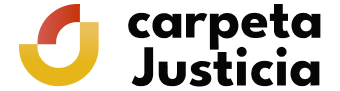Why do not I get to sign the application does not make payment of fees?
From version 45, Google Chrome has stopped supporting the Java components required for the signing and payment of fees in Headquarters, so that the application of this certificate may not be completed successfully if you use that browser in version 45 or later. Checking the status of application and the download itself may be made with these browser versions.
If you are accessing the site with a browser that indicated you can check whether your computer meets the requirements in 'Check if your computer meets the requirements to perform the procedure' section.
You can get more information in the respective official pages of Chrome and Java:
I am using the Firefox browser and it does not recognise my encryption card certificate. What should I do?
In order for Firefox to recognise an encryption card, you need to load the corresponding PKCS #11 module.
For example, for the CERES card in Windows, you need to select the PkcsV2GK.dll module, which is normally in WINDOWS/system32 or WINDOWS/system.
You should ask the card provider which module you need to install in the browser and where to locate it on your computer.
Once you have found the module, the procedure is (Example for Firefox 4):
- Go to Tools > Options > Advanced > Encryption
- Click on the Security devices button
- A window appears showing the security modules which are installed
- To install ours, click on the Load button
- Delete the text “New PKCS#11 module” and key in a reminder text (for example CERES PKCS#11)
- You must then indicate which file contains the module. To do this click on the Examine button and search for the file in the system explorer window (PkcsV2GK.dll if it is CERES, located in WINDOWS/system32 or WINDOWS/system)
- To finish, click the OK button a number of times to end the process
- Then close and restart Firefox.
During the procedure, my browser prompts me for a master password. What should I type?
The Master Password is Mozilla Firefox's access password for increased security. If you have already configured it, Firefox will prompt you for it every time you make use of your electronic certificate.
To check whether you have already set up a master password:
- On the menu bar, click on 'Tools' and select 'Options'
- Select the 'Security' tab
- Check whether the 'Set Master Password' box under the 'Passwords' section is ticked off.
You can set a master password if you have not done so before or change the one you have by clicking the 'Change Master Password' button in this menu.
If you cannot remember your master password, you will not be able to use the electronic certificate installed on your browser. You can use the 'Reset Master Password' option, which deletes the current master password and allows you to set a new one; however, this action deletes all stored electronic certificates. In this case, make sure you have a security copy of all your electronic certificates so you can reinstall them, or you will have to request them again.
If you do have security copies of your certificates and you wish to reset your master password, type the following text into your browser's address bar:
chrome://pippki/content/resetpassword.xul
Press 'enter' and you will be given the option to reset your master password. Remember: this action will delete all electronic certificates stored on your browser.
For more information, check the 'Certificate Manager for Mozilla Firefox' guide This link opens in a new screen .
Which document viewer do I need to be able to open the documents associated with this procedure?
To see the documents related with this procedure you must have a PDF reader.
With the electronic apostille, you must have Adobe Reader X in order for Adobe Reader to be able to validate your electronic signature
I cannot download my application receipt
If the proof document has not been downloaded normally, you can save the application data by copying the information on the screen. For this you must go to File menu > Save as and a dialog box will appear. Select the route for the location in which you wish to save the copy as well as a file name and type, and then click the Save button.
A number of security warnings appear when I am carrying out the procedure. What should I do?
A message of this type may appear between steps 2 and 3 of the procedure, when the obligatory fields have been completed and it is ready for the signature:
You must click on the “Proceed” button in order to continue with the procedure.
A message of this kind may appear when you sign the request:
You should answer “No”, because if you say 'Yes' the request will not be processed.
Information and help
- Preguntas Frecuentes: Cl@ve
- Inhabilitación de Registros de la Propiedad, Mercantiles y de Bienes Muebles
- Digital certificate. Authentication and signature
- Regulations
- Calendar of non-working days
- Electronic Register of the Ministry of Justice
- Quejas y sugerencias
- Services
- Personal Data Protection
- Ministry of Justice Open Data
- Frequently Asked Questions
- Electronic DNI
- Electronic stamp verification
- Electronic consultancy
- Help. Getting Started
- List of electronic means citizens may use to communicate in the Virtual Head Office
- Solve your doubts
- Frequently asked questions in the application for Civil Registry certificates: birth, marriage and death